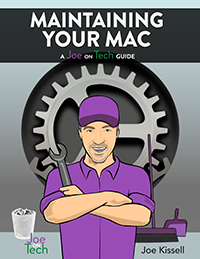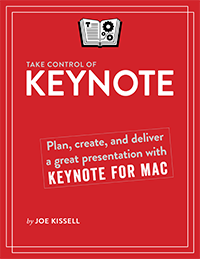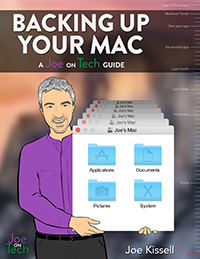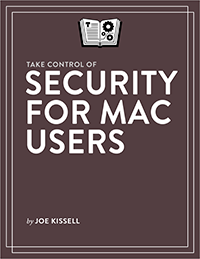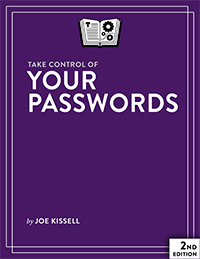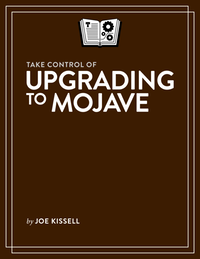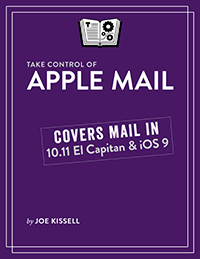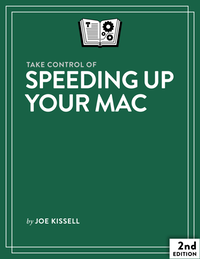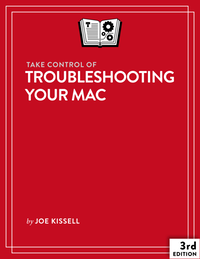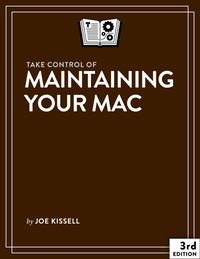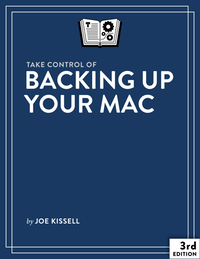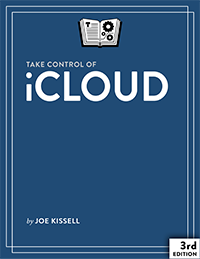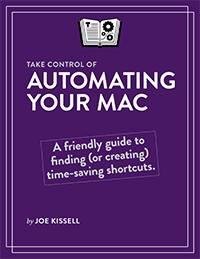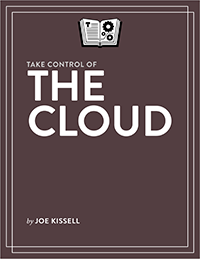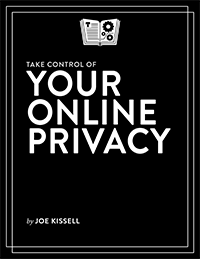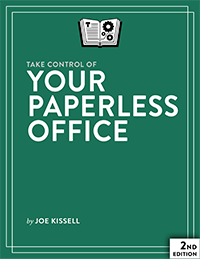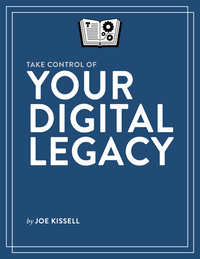On the Bizarre Logic of Weather Apps
A couple of weeks ago on Twitter, I complained thus:
Weather app developers: if your app says that today’s high is 83° and that the current temp is 88°, your code has a logic problem.
Responses varied from strong agreement to reasons why developers might be doing it “wrong.” Two interesting theories appeared as to why an app might show a high temperature for the day that’s significantly below the actual current temperature:
-
Perhaps the app licenses data from a third party, and a condition of the license is that the data remain unaltered.
-
Maybe the developer wants users to see the predicted temperature, by way of transparency—even if reality has shown it to have been far off.
In my particular case, I know the first theory does not apply, because the app in question, Weather Underground for iOS, is owned and distributed by The Weather Channel, which means it has plenty of its own data—and that data is updated every 15 minutes. As for the second theory, the most evident flaw is that the numbers aren’t labeled as (yesterday’s) predictions; for all the user knows, they were intended as real-time estimates.
Of course, I know nothing about what goes on behind the scenes with people designing weather apps, licensing weather data, or discussing what their users may expect or prefer. All I know is that this…
Today: 72°/83°
Currently: 88°
…it is self-evidently wrong. If it is now 88°F, then ipso facto, today’s high temperature is at least 88°F. This is similarly wrong:
Chance of precipitation: 30%
Current condition: Rain
No. If it’s currently raining, or if it rained this morning, then clearly the chance of rain today is 100%. I took a logic class in college. You can trust me on this.
The thing about weather predictions is that they’re just that: predictions. As conditions change, the predictions have to be updated. In most cases, the more recent a prediction is, the more accurate it is. So, if I want to find out what the weather will be like tomorrow, I’m not going to look at a prediction from last week. I don’t care what someone thought a week ago; that’s now irrelevant. I’m going to look at today’s prediction, obviously!
And yet, for some reason, people who develop weather apps (and websites) seem to imagine that this logic no longer applies after midnight (or some other arbitrary hour, which isn’t specified). What I observe is that most weather apps and websites “lock in” the predicted temperature range and precipitation for a given day at the beginning of the day, even though they were made yesterday and we have better data now. So that’s what those numbers are—yesterday’s guesses.
The question is, as a person seeking out a weather forecast online or in an app, what information do I want to know about today’s weather? Well, I certainly don’t care what anyone thought yesterday about today’s weather. I care what the professionals think now. For example:
-
How much hotter will it get today? Has the temperature peaked?
-
What are the chances it will rain this afternoon, while I’m outside (as opposed to an overall percentage for the day)?
-
Is there any action I need to take now to deal with weather changes that are likely to occur in the next few hours?
Curiously, even when weather apps and websites supply this information—as, indeed, Weather Underground does—they still hang onto yesterday’s predicted high, low, and precipitation, as though that’s in some way useful now.
Not long after I started complaining about weather apps, Adam Engst reviewed Dark Sky 5 for iOS for TidBITS. Although Dark Sky doesn’t have nearly the breadth of features in Weather Underground, it does address my main complaint directly: it always tells you what the prediction is right now, based on the very latest data. If the data changes, the app’s predictions change, exactly as I’d expect them to. So, yay for Dark Sky, which is my new favorite weather app.
But far too many other apps and websites persist with clearly invalid predictions from yesterday without bothering to consider whether that information is useful or what people really want to know. What’s sad is that it’s not a technology problem; it’s merely a failure of logic and design, both of which could be remedied easily. But when the logic and design are wrong, it sure looks like technology is failing us.
Keep Your Mac Running Smoothly with Maintaining Your Mac: A Joe On Tech Guide
I’ve known a lot of people who treat Macs like appliances. They’ll buy one, plug it in, and expect it to work perfectly for 10 years or more without any significant upkeep. I understand why. Your refrigerator is like that, and your microwave oven, and your toaster. Sure, you’ll wipe them out (or knock out loose crumbs) from time to time, but other than that, they really require no maintenance—and your refrigerator will keep running even if it’s full of moldy food.
In my latest book, Maintaining Your Mac: A Joe On Tech Guide, I explain that Macs aren’t like that. They’re more like cars, which need periodic oil changes; new brakes, tires, belts, and hoses; and even the occasional tune-up. If you drove your car every day and never did any of those things, you wouldn’t expect it to last even a few years. Likewise, a handful of simple, inexpensive maintenance tasks, done regularly, can spell the difference between a Mac that keeps running efficiently for years and one that breaks down (or becomes too frustrating to use) long before its time.
You may have heard of numerous Mac utilities that promise to solve all your maintenance problems with a click or two. More often than not, the claim is that merely by deleting files and freeing up disk space, they will eliminate all your performance problems magically. In fact, that’s very rarely the case; there are good reasons for deleting unneeded files, but it’s not a magic bullet. As I’ve said repeatedly on this site, starting with a cool product and hoping it turns out to be useful is backwards. Instead, I recommend that you look at your problems or goals, and then figure out the best technology to address them. Sometimes that technology is an app, but most Mac maintenance can be done for free if you know what you’re doing (which you will, after reading my book!).
Maintaining Your Mac: A Joe On Tech Guide is available today in both ebook ($9.99) and paperback ($14.99) forms. If you already have my old book Take Control of Maintaining Your Mac (last updated in 2012), this is effectively a major new edition, and you should be hearing from Take Control soon about an upgrade path.
For those of you keeping score, this is the second Joe On Tech guide (the first was Backing Up Your Mac). Later this year, if everything goes according to plan, I’ll be releasing two more books (on troubleshooting and speeding up your Mac). All four of these initial titles are based on Take Control books I wrote previously. Because there wasn’t space in the Take Control publishing schedule to keep these much-loved books updated anymore, I’ve “adopted” them (with the publisher’s blessing). Every title is thoroughly updated, professionally edited, reviewed for technical accuracy, and given a new title (along with a cool new cover and interior design).
After these first four books, the plan is to create more Joe On Tech guides entirely from scratch. While some of them may be Mac-specific, I intend to broaden the scope of what I cover to include all sorts of technology topics. Meanwhile, I keep writing Take Control books too, and will continue doing so as long as it makes financial sense.
If you’re starting to get the idea that I do nothing but sit around all day writing books, well, that’s approximately correct (except that I’m just as likely to be standing to write, as I am now). Yes, it was less than two weeks ago that Take Control released Take Control of Keynote, but while that was in editing and production, I was also wrapping up this one. Since I’ve been working much more than full-time on these two books, I haven’t had much time to post here in the last month, but I have plenty of interesting material planned for the future.
Update: Here’s a MacVoices video interview I did with Chuck Joiner about the new book. Enjoy!
Take Control of Keynote
Take Control Books already had titles on Apple’s Pages and Numbers apps, and they asked me to complete the iWork trilogy by writing a book on Keynote. I was happy to do so, because I often use Keynote when speaking to groups, and I thought it would be great to help people make the most of this powerful tool. Thus I’m happy to announce the publication of Take Control of Keynote—my 51st Take Control title.
For anyone unfamiliar with Keynote, it’s an app that creates presentations (sometimes called slideshows or slide decks), much like PowerPoint. It enables speakers to enhance talks, classes, and speeches with visual elements. But it can also be used to create stand-alone courses, games, kiosk displays, videos, and so on. And it’s lots of fun!
Keynote is a fantastic tool, but as I’ve said repeatedly, starting with a tool and then trying to figure out what to do with it is backward. So although my book covers the mechanics of using Keynote, it emphasizes the desired outcome. You want to entertain, inspire, or teach your audience. Most of that will come from the words you speak and the way you deliver them; the visuals (stunning though they may be) are the icing on the cake. So my favorite line from the book, which comes in one of the early chapters (“Plan Your Presentation”), is this:
The first and most important step in creating any Keynote presentation is to quit Keynote.
I urge readers to figure out what they want to say, and how they want to say it, before ever thinking about slides. If you jump right into Keynote (or PowerPoint or whatever), it’s too easy to fall into the trap of making slide after slide of bulleted lists, and then using those lists as a crutch when you’re speaking. (I freely admit that I’ve succumbed to this temptation more than once.) But if you have a great talk already worked out and then turn your attention to making great visuals to go with it, the end result is likely to be way, way better.
So the book is about how to use Keynote, yes, but it’s also about how to plan, organize, and fine-tune your presentation—and how to deliver it effectively (whether live in person or remotely, or by creating a file that others can view on their own time). Your goal is to make a presentation that’s not boring, but also not so overwrought with fancy 3D effects that it distracts the audience from what you’re saying. You want your audience to leave saying, “Wow, what a great talk!” not “Wow, those flashy visuals sure kept me awake during an otherwise dull talk!”
Take Control of Keynote is 168 pages long, and costs $15. One of the early purchasers said this about it:
Joe Kissell has guided me through numerous OS updates, taught me about backups, FileVault, 1Password and many other topics that are ESSENTIAL to my day-to-day Mac use.
I have now downloaded Joe's ebook on Keynote. As someone whose life (and income) is doing training presentations (in the mental health field), this ebook is the most useful I have EVER bought.
I know Keynote well and have used it since its first release by Apple; however, Joe’s ebook has both challenged me to think about the way I structure my presentations (whether using Keynote, PowerPoint, or something else) AND has taught me stuff about Keynote I didn’t know.
Michael Durrant, Psychologist, mental health & corporate trainer, Sydney, Australia
That’s one of the nicest things anyone has ever said about one of my books, and I’m flattered! I hope you’ll find it as useful as Michael has.
I spoke to Chuck Joiner about the book on MacVoices. Have a look (or listen):
Review Roundup: Backing Up Your Mac
It’s been less than a month and a half since Backing Up Your Mac: A Joe On Tech Guide was published, and during that time quite a few reviews have appeared. I’m deeply grateful for the overwhelmingly positive things reviewers have had to say about the book, and I’d like to share some of them with you here.
Elisa Pacelli of MyMac.com reviewed the book and gave it a 10 out of 10 score. A brief excerpt:
One theme that’s consistent in Kissell’s books: he never tells you what you should do (other than making sure you back up!); rather he offers suggestions, options, and choices. He uses his years of experience to explain why one method may work better than another, but leaves the ultimate choice up to the individual. Readers can feel confident after finishing Backing Up Your Mac that they’ll have all the facts they need to make an informed decision on backup strategy.
Backing Up Your Mac is a must-have resource to help you configure the game plan that’s right for you.
John Nemerovski of Not Another Mac Podcast reviewed the book (review starts at 39:42). Among the things he said:
This is a serious book, and every single person who uses a Mac should be aware of it…if you want to get way, way more than $10–15 worth of advice and information from the super guru about backing up your Mac, read every single word that Joe Kissell says about backing up your Mac.
Strongest recommendation…everyone should be following different parts of his advice.
Miraz Jordan reviewed the book on her KnowIT blog. A few excerpts:
There’s a lot of information here, clearly laid out, covering all the options someone like me could need—in a small business and relying on my Mac.
This is a book where you read the first part carefully and act on the advice. Then, with your stuff safely backed up you can leave the book on the shelf (virtual or otherwise) hoping you’ll never need it.
But when you do need it, as you inevitably will, then take it out and work through the steps to retrieve that valuable information.
This is another clear, usable book by one of my favourite tech authors. If you treasure the stuff on your Mac you’d do well to work though this book and get yourself well set up before the worst happens.
The book currently has 5-star ratings at both Amazon and the iBooks Store. Excerpts from selected reader reviews:
Dave N:
If you like structured learning in a friendly way, Joe on Tech’s “Backing Up Your Mac” is for you. Even if you like to cherry-pick, Joe’s ebook makes it easy to skim the Contents and jump right to the stuff you need.
As Joe has done in his earlier 50+ ebooks for another imprint, he doesn’t just tell you ‘do this, do that’, he takes the view that you also want to know some of the ‘why’ of the topics he writes about. He helps you decide what’s right for you, which is way cool.
Joe’s friendly style makes the pages go by in a breeze, it’s more like listening to a sage than reading a textbook.
Again, he’s not about ‘my way or the highway’, he wants you to understand a topic, explain why he does what he does, and give you the smarts to pick your own path, be it his way or your own. Hard to imagine a more respectful way of education!
David Redfearn:
An excellent, smart and comprehensive review of all the backup options for Macs—and why they are necessary. Beyond covering the basics, his advice is spot-on! … The other thing to mention is that Joe is very responsive to inquiries and questions—he is not a technical support department but he has been very helpful to me (for this and other topics) when I had questions.
James Tummins:
This is the best, most accessible book on backups I’ve seen. (Having worked in the data storage industry most of my career, I’ve seen a lot.) This is also the best data protection insurance you’ll ever buy.
S. Audette:
Highly recommended. Lots of depth but very well organized and approachable.
Thanks so much everyone for saying such nice things about the book! There’ll be another one for you to read Real Soon Now.
50 Things I’d Like You to Know
Last month at the virtual party to celebrate my 50th Take Control book, I offered attendees a little “party favor”—a 14-page PDF called “50 Things Joe Kissell Would Like You to Know.” I had been trying to come up with 50 something-or-other to commemorate the 50th book, like 50 tips or the 50 most interesting things I learned while writing all those books, but that turned out to be more complicated than I had time for. Instead, I made five lists of 10 items each (and threw in a few bonus tips and goodies in between).
I’m now making this little document [available to everyone for free]((http://alt.cc/50), just as a way of saying thanks for stopping by. I hope you find it interesting and useful! Here’s what’s in it:
-
Joe’s 10 Commandments: Over 12 years of writing Take Control books, I’ve found that a lot of principles keep coming up over and over again—things everyone should do to make computing simpler and safer. Here are my top 10 of those things.
-
10 Things to Do While OS X Is Installing: OK, this one is a bit goofy, but it’s a list (compiled mainly from my many “Take Control of Upgrading to ___” books) of activities you can do in lieu of twiddling your thumbs while waiting for the OS X installer to finish copying files.
-
Joe’s 10 Favorite Take Control Tips: Writing how-to books requires a lot of research. During that process I’ve learned some pretty cool things that have made my own life better, and perhaps they’ll help you too.
-
Joe’s 10 Favorite Take Control Books: I’ve written 50 books in the Take Control series, but they weren’t all winners. These are the ones I found either the most fun to write or the most useful to readers.
-
Joe’s 10 Favorite Tools for Mac Users: There are certain apps, utilities, and services I’d have trouble living without—they make everything I do on my Mac faster and easier, and are always the first things I set up when using a new Mac. I think you’ll like them too!
That’s it—50 things I’d like you to know, especially if you’re a Mac user. Enjoy!
Apple Pay, Coin, and the Still-Bulging Wallet
As I’ve mentioned a few times (on this site and elsewhere), I’m not interested in buying all the shiny new things just because they’re shiny and new. I don’t buy gadgets hoping I’ll eventually find a use for them; rather, I start with problems I already have and look for technological solutions. And an actual problem I have, which has only become more irritating in recent years, is a bulging wallet.
To be fair, we’re not talking George Costanza levels of bulging. But still, my wallet has way too much stuff in it. Every few months or so I go through it and see what I can offload, and there are dozens of cards in my desk drawer that I use so rarely that I don’t bother keeping them in my wallet. Even so, I always carry certain debit and credit cards, because I might at any time need to get cash or make a deposit at an ATM, pay for things either as personal or business expenses, and so on. And I carry a half dozen loyalty cards, because I never know when I might have to stop at the supermarket, pharmacy, or whatever. And my health insurance card, zoo and library membership cards, driver’s license, a few business cards, and maybe even a little cash.
In short: way too much stuff. I don’t like the way it makes my pocket bulge, I don’t like having to root through a bunch of cards every time I make a transaction, and I don’t like all the aggravation I’d have to go through to cancel or replace everything if my wallet were lost or stolen. But the current contents of my wallet are about as minimal as I can make them given my lifestyle. I’m not going to repack it every morning with just the items I think I might need that day—it would be a huge hassle, and I’d guess wrong more often than not.
So, I was extremely enthusiastic about a couple of recent technologies that promised to solve this problem. But so far, I’ve been unimpressed with the results, in that even though the tech (sort of, sometimes) works, it hasn’t actually helped me slim down my wallet.
Why I Don’t Rely on Time Machine
In Backing Up Your Mac: A Joe On Tech Guide I say quite a lot about Time Machine, the backup app built into OS X. On the plus side, Time Machine is incredibly easy to use—and it’s officially supported by Apple. (It’s also the best way to restore individual contacts and email messages in Contacts and Mail, respectively.) Lots of people use Time Machine because it requires essentially no thought or preparation. You can plug in a properly formatted external drive, click one button, and get a full backup of your Mac, updated automatically every hour.
I used to be a big Time Machine fan, because anything that makes backups easier greatly increases the likelihood that people will use it.
But not so much anymore.
In fact, I still use Time Machine, but not exclusively. I don’t depend on it anymore, and I’d like to give just two recent examples to illustrate why.
Protect Your Mac’s Data with Backing Up Your Mac: A Joe On Tech Guide
There are two types of people: those who have lost data, and those who will lose data. If it has happened to you, you know how painful and frustrating it can be. If not, it’s just a matter of time. Sooner or later, something will go wrong and an essential file will disappear. That something could be anything from a major catastrophe (theft, fire, hurricane, zombie apocalypse) to a random software bug, a cat walking across your keyboard, or even user error (it happens to the best of us).
That’s why I’ve been preaching the importance of good backups for years—in books, articles, interviews, and talks. So it’s only fitting that the very first book I’m releasing under the Joe On Tech brand has to do with backups. I’m delighted to announce that Backing Up Your Mac: A Joe On Tech Guide is now available in both paperback and ebook forms. It’s the definitive guide to Mac backups, based on more than a decade of thinking and writing about the subject.
If you’re a Mac user and you aren’t 100% sure you could recover all your data after any disaster, you need this book. It costs $9.99 as an ebook or $14.99 on paper—and, if I may say so, that’s a small price to pay for the peace of mind that comes from knowing your data is completely safe. The information in the book will save you time, money, and effort. And it’s backed by my personal, 100% money-back guarantee.
So please drop whatever you’re doing right now (unless it’s, like, handling dangerous chemicals) and buy my book. Then you can come back and read the rest of this article. I’ll wait.
Did you buy it?
OK, welcome back. You may have some questions that weren’t answered on the book’s web page, so allow me to offer an extra mini-FAQ.
Q: So, Joe On Tech guides. Is that a thing now?
A: It’s a thing. This is the first of what I hope will be many books on tech topics published by my own company, alt concepts inc. Currently the plan is to release additional titles in August, October, and December. I won’t be keeping up a book-every-two-months schedule forever, but I have several titles I want to deliver in relatively short order.
Q: Is this related somehow to Take Control?
A: Sort of! This book is a thoroughly revised and expanded version of what used to be Take Control of Backing Up Your Mac. That was always one of my favorite Take Control books (not to mention a best-selling title), but it’s gotten kind of long in the tooth and there just wasn’t space in the Take Control publishing schedule to keep it updated anymore. So I offered to “adopt” this title (and several others). I hired my own editor (Caroline Rose, who has edited many Take Control books), tech reviewer (Dan Frakes, formerly of Macworld and now at The Wirecutter), artists (Nitrozac & Snaggy), and cover designer (Darren Johnston), and I’m publishing the books myself. The old book has been retired, and this one replaces it. Take Control Ebooks is functioning as a reseller for me, but you can also buy the book directly from me (the best choice, in my opinion), or from the iBooks Store, Amazon, Leanpub, and so on.
Q: If I already have Take Control of Backing Up Your Mac, do I also need this book?
A: Probably! My most recent Take Control book on Mac backups was last updated in 2013. This new book is up to date with the latest info on both Yosemite and Mavericks, not to mention the latest backup hardware, software, and services. Plus, it has an entire chapter devoted to helping you reassess an existing backup plan. I should also mention that the new book is half the price of the old one! And I’ll be able to keep it updated more easily as the Mac backup landscape changes.
Q: Are all Joe On Tech guides going to be recycled versions of Take Control books?
A: No, but the first few will be. In the coming months, I’ll be releasing Joe On Tech guides about maintaining, troubleshooting, and speeding up Macs, all of which will reprise (and replace) earlier Take Control topics. After that, I plan to create new-from-scratch Joe On Tech titles that will cover entirely new territory, and won’t be geared exclusively toward Mac users.
Q: Are you going to continue writing Take Control books too?
A: Yes! In fact, I’m writing my 51st Take Control book right now. As long as it makes sense financially, I’ll keep doing it.
Any other questions? Hit me up on my contact page.
Update: Here’s a MacVoices video interview I did with Chuck Joiner about the new book. Enjoy!
One Party, Slightly Used
I’ve heard from a number of people who were unable to attend my 50th Take Control Book party a little over a week ago. Although I don’t know how much fun it will be to watch other people having a virtual party, we did save a video of the event, and anyone who’s interested can have a look. There were a number of special guest appearances and other goodies. (And, here’s a link to the “party favor” I mention: alt.cc/50.) Enjoy!
Music by Choice
Nearly all of my friends and colleagues differ with me on a certain opinion. And it’s rather shocking to me that they could all be wrong, but clearly, that is where the evidence points. You see, I like to listen to music only sometimes (and even then, only music of my choosing). Almost everyone else I know likes to listen to music all the time, and more often than not, they prefer that music to be relatively random (at least within a genre).
I was thinking about this because some of the folks I follow on Twitter were recently discussing big discounts on Sonos gear, the appeal of which baffles me. For those of you who are unfamiliar with Sonos, it’s a system of gadgets, including wireless speakers and streaming boxes, that enables you to play any sort of music in any room of your house, all controlled with an app on your smartphone or tablet. You can either play audio you own or stream music from subscription services such as Pandora and Spotify.
Technologically speaking, that’s all quite nifty, but it’s a solution to a problem I don’t have. I don’t assume that music should always be playing, no matter where I am or what I’m doing, so I’m not impressed by tools that make it easier to have music everywhere.
Christina Hendricks (and Elmo) on Tech
I was watching Sesame Street this morning—um, I mean, my 5-year-old son was watching Sesame Street and I just, you know, happened to be in the same room—when a familiar face on the screen caught my attention: Christina Hendricks, best known as Joan on Mad Men (but I’ll always think of her as Saffron from Firefly). And when she said she and Elmo were here to tell us all about technology, I got even more interested.
Christina explained it like this:
Technology is a tool that helps you do things.
That’s not a bad definition—it sort of echoes what I said in What Is Technology, Anyway?. But as she started showing examples of these tools, all of which were handheld electronic gadgets, my heart sank a bit, because that’s such a painfully narrow way of looking at technology and precisely what I argue against. But that was just a setup: Elmo stepped in at the last minute and produced an even better example. Clearly, Elmo reads Joe On Tech.
If you like technology, Christina Hendricks, or Elmo, this video is definitely worth a minute and 53 seconds of your time.
The Best Software for Outlining and To Do Lists
In my TidBITS article Joe Kissell’s Reflections on His First 50 Take Control Books, I mentioned that outlining is my superpower, and in the comments, someone asked (reasonably enough) what my favorite app for outlining is. Here’s what I replied:
I hope this isn’t disappointing, but I outline in plain text. Sometimes in BBEdit, sometimes in Nisus Writer. I just use tabs. That’s it. Copy/paste or drag/drop when necessary. No special keystrokes, fields, collapsing/expanding, promoting/demoting, or anything else. I find all those bells and whistles distracting rather than helpful.
And, after all, it IS a superpower, so I don’t need the utility belt.
I’ve tried lots of outliners, from stand-alone apps like OmniOutliner to those built into word processors like Microsoft Word, and even the Workflowy web app Adam Engst suggested in another reply to the same comment. (If you follow that referral link and sign up for an account, by the way, you get 2x the usual free space.). And conceptually, I see the virtues in tools like these. You can collapse an item and everything below it so you can focus on higher-level organization; you can move headings and their subtopics with a simple drag and drop; you can promote or demote an outline item and everything beneath it in a single step; and so on.
And yet, even knowing about all those features, and having the necessary tools at my disposal, I just can’t work up any enthusiasm for using an outliner. Not even for a long, complex book.
Instead, I nearly always create outlines in plain text files stored in Dropbox (although I’ve also been known to use a whiteboard or even pen and paper). That works for me because I can see and edit my outlines on any device, on any platform, in any text editor. I can use all the macros and keyboard shortcuts and other text editing tools I like. And I never have to export an outline to send it to someone else; I just copy and paste into email. I can’t remember the last time an outline seemed too complex or irritating to handle in plain text.
To me, outliners seem to be an elegant technological solution to a nonexistent (or at least very minor) problem. The need to create outlines is of course genuine, but in my professional opinion (and remember, I’m speaking as the author of more than 50 technical books), the presence of a fancy tool is all but irrelevant. The key to outlining is thinking about your topic systematically. If you can do that, an outliner’s snazzy features are a small convenience at best and a distraction at worst. If you can’t think systematically, an outliner is more likely to get you caught up in the process of using the tool than help you come up with a logical ordering of topics.
I handle to do lists exactly the same way. Sure, I’ve tried dedicated to do list apps, but for me, nothing beats the convenience and immediacy of a simple text file. I never have to worry about not having the right app, or being without internet access, or experiencing database corruption. And I can delete a line of text as easily as I can check a box.
So, my advice is, if you want to hone a skill—whether it’s outlining, playing an instrument, playing a sport, taking pictures, or whatever—don’t get hung up on the gear. To be sure, you need functional tools, but tools are far less a factor in determining the final quality of your work than practice.
A Party to Celebrate My 50th Take Control Book
As I mentioned last week, my latest book, Take Control of Security for Mac Users has just been published. What I didn’t mention is that this is my 50th Take Control title. I know what you’re thinking: only 50 books? Seriously? I know, I’ve been such a slacker. In my defense, I have written quite a bit of stuff besides Take Control books during that time, not to mention having two kids. Oh, and there was that one day I took off work. Sorry about that!
Anyway, 50 books seems like a nifty enough accomplishment that it deserves a little celebration, so I’m throwing myself a virtual party—and you’re invited!
This Saturday, May 23, 2015, from 10:45 a.m. to noon Pacific time, I’ll be in a Google Hangout On Air, along with a number of other TidBITS and Take Control personalities. I’ll tell stories, answer questions, and even hand out party favors. BYOB! For more details, to RSVP, or to join us live when the time comes, go to the Joe Kissell’s 50th Take Control Book Party page.
I hope you’ll join me! You may also be interested in my TidBITS article Joe Kissell’s Reflections on His First 50 Take Control Books, in which I muse on the past, present, and future of Take Control and what it’s been like for me to write so many books.
Take Control of Security for Mac Users (and More)
Back in 2010, Wiley published a massive, 900-page book of mine called Mac Security Bible. It was a great book (if I do say so myself) but it didn’t sell very well, for what in retrospect seems like an obvious reason: nobody wants to read 900 pages about how to keep their Mac secure! In fact, I think that book did readers a disservice by making Mac security look like a hugely complex and scary topic. If you’re not intimidated by a book like that, you probably already know enough about security that you don’t need it.
And yet, with each passing year, more security problems appear. The news is full of accounts of hacking, malware, password breaches, network vulnerabilities, and all sorts of other threats that can affect Mac users. It’s true that the security story for Mac users is less dire than what Windows users face, but make no mistake about it: Macs are just computers, and that shiny Apple logo is no guarantee of security.
Take Control of Your Passwords
In the last month I’ve written about recent updates to two of my Take Control books (Take Control of Automating Your Mac version 1.1 and Take Control of the Mac Command Line with Terminal, Second Edition). In fact, I’ve been busy updating a whole bunch of titles (as well as writing new ones), and it just so happens a lot of them are coming out in quick succession. The latest is Take Control of Your Passwords version 1.3, released last week by Take Control Books.
This book (one of my personal favorites) tells you everything you need to know about password security. It spells out how you can have passwords that are strong enough to keep out both human and computer attackers without taxing your brain to remember lots of complex, random strings of characters. It helps you solve all kinds of password problems, overcome bad habits, and even help your “uncle” who doesn’t want to listen to my fancy-pants advice but still needs better password security.
The new version updates the text with information on new 1Password features, additional sidebars and details, and expanded coverage of a couple of topics. There’s nothing fundamentally different in my recommendations, but I do like to correct small mistakes and keep my books current as best I can. The book is for any platform—Mac, Windows, iOS, Android, whatever. Regardless of your operating system(s), if you feel like passwords are out of control, this book will help you (re)gain control.
And yes, even more Take Control updates are coming next week!
In Joe On Tech, best-selling tech author Joe Kissell offers fresh perspectives on improving your relationship with technology. To learn more, read The Joe On Tech Manifesto or visit the About page.
Subscribe to joeMail!
From my friends
Nitrozac & Snaggy:

Today's Joy of Tech!